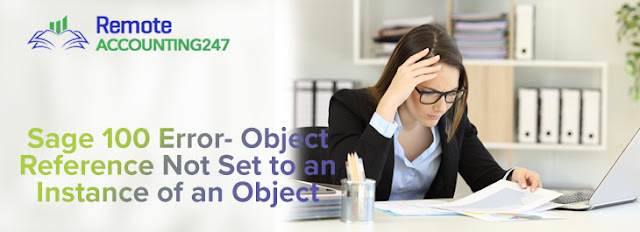Sage 50 Error “Failed to Generate Report”

Sage 50 is an excellent accounting solution for managing business finances and accounts. With all its amazing features Sage 50 still trend to produce certain issues and errors at some point. The Sage 50 Error “Failed to generate report” is one among Sage error that is commonly experienced by Sage 50 users. This article provides all the information that you should know about, Sage 50 Error “Failed to generate report.” You should go through the steps and find steps to resolve your error. What causes this error to occur? You can come across, Sage 50 Error “Failed to generate report” due to the following reasons: When the Sage 50 E-mail Writer is set as default printer in the Windows When the user doesn’t have complete admin rights to access the program path If the printer driver is damaged How can I resolve this error? Option I: Sage 50 E-mail Writer set up Go to Control Panel and open to the Devices & Printers. If you find the Sage 50 E-mail Writer has been