Sage 100 Error “Object Reference Not Set to an Instance of an Object”
Typically this error can occur when trying to run the FRx tree conversion assistant utility or when trying to develop an application. In this article, we will be presenting the causes that lead to Sage 100 error to occur and will also discuss the steps that you need to take in order to get rid of this error.
Backup Warning
We strongly recommend that you use caution while working with product functionality/tools. Always create data backup before proceeding with the advanced solutions. For assistance, you may contact Sage experts, network administrator, or customer support analyst. The professionals at RemoteAccounting247 is available 24/7 you assist you.
What causes this error to occur?
The error message itself provides a hint about the error and why it has occurred. It indicates that the object, which has been called to get or set its value, do not have the reference. This means the object that you are trying to access was not instantiated. This error can also occur when a catalog that has a tree associated is not formed properly and doesn’t have rows and columns.
How to resolve Sage 100 error?
To fix Sage 100 error, you need to ensure that every catalog is correctly formed before trying to convert. This means all the trees that you want to convert should be associated with the catalog and that catalog should have rows and columns.
Using the Report Designer Add-In to Convert FRx Reports to Sage 100 Intelligence Reporting
Using the Microsoft Excel, Report Designer Add-in will help simplify the whole conversion process by enabling you to map to FRx blocks (Columns, Rows, and Reporting Trees), add formulas, convert report layouts, and save the designs as a newer Sage Intelligence reports.
With the enhancement of the basic Report Designer, the add-in not only makes the FRx report conversion simple but also offers comprehensive design controls ideal for those companies with highly customized or complex reporting requirements that change quite frequently.
The Report Designer Add-in breaks down the report into reusable and configurable building blocks in order to provide maximum flexibility to customers who want to completely re-design the reports to exact specifications.
SYSTEM REQUIREMENTS
Before using the Report Design Add-in service to convert the FRx reports, verify that your system has the following requirements installed or updated:
- FRx 6.7v, SP 11
- Sage 100 4.5v or Later
- Sage Report Designer, Intelligence Report Manager, and Report Designer Add-in
- Microsoft Excel 2007/2010, 32 Bit
Find Out More
Get your error fix right here with us. RemoteAccounting247 has professionals who are well trained to deal with any Sage issues and error. You can find out more about this error and learn steps to resolve it. Simply dial on +1 (800) 961-6588, the professionals behind this helpline will provide necessary information about the error and also help you fix it. You can also detail your queries and share them at ask@remoteaccounting247.com or Live Chat Support.
Source: http://bit.ly/2EAG5mt
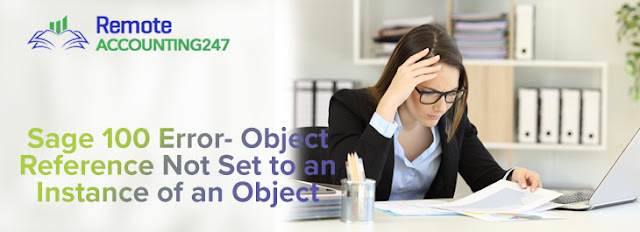



Comments
Post a Comment